StarTTY: Turn Your Vintage Computer Into an Information Appliance
January 18th, 2007 by Benj Edwards Instead of simply letting their classic machines collect dust on a shelf as display pieces, vintage computing enthusiasts regularly struggle to find modern uses for their equipment that also double as good excuses to keep them “around” and active. I know this because I’ve been looking for novel ways to use my obsolete computers since I started collecting them. Thankfully, a new Internet service just popped up that will give us all a reason to pull that old terminal out of the closet again. It’s called StarTTY.
Instead of simply letting their classic machines collect dust on a shelf as display pieces, vintage computing enthusiasts regularly struggle to find modern uses for their equipment that also double as good excuses to keep them “around” and active. I know this because I’ve been looking for novel ways to use my obsolete computers since I started collecting them. Thankfully, a new Internet service just popped up that will give us all a reason to pull that old terminal out of the closet again. It’s called StarTTY.
StarTTY, created by Dorian Garson, is an information “push” service designed for old serial terminals and computers than can run terminal emulators. It turns your old computer or terminal into an “information kiosk” by displaying live, up-to-the-minute weather, news, date/time, and other features directly on your terminal’s screen. It accomplishes this feat through the ancient-but-perennially-useful protocol known as telnet, which is commonly used for remote server administration, MUDs, and Internet BBSes these days.
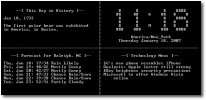
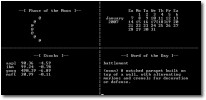
Getting Started With StarTTY
Below, I’ve assembled a step-by-step guide to using the StarTTY service. As long as you have the right hardware, it’s pretty easy to do.
- Sign Up – To use StarTTY, you first have to sign up for a free account on the StarTTY website, which is a simple and painless process.
 Configure Display Size – StarTTY divides your terminal or computer’s display into a different number of sections depending on the “screen display size” you select on the StarTTY configuration page. The content displayed in each section is also set on this page, which we’ll get to next.
Configure Display Size – StarTTY divides your terminal or computer’s display into a different number of sections depending on the “screen display size” you select on the StarTTY configuration page. The content displayed in each section is also set on this page, which we’ll get to next.
There are three display options that you can select on the configuration page. The the default setting is for an 80×24 display (80 characters wide by 24 columns high, which is supported by all modern computers and most stand-alone terminals). The 80×24 setting displays four sections of content. The other two screen sizes are 40×24 (for 40-column displays like the Apple II, Atari 800, Commodore 64), which divides the screen in half and displays two sections at a time, and 40×7 (ideal for the TRS-80 Model 100 computer), which shows only one area of content at a time.
- Configure Modules – Each feature that displays different information in the various sections on your screen is called a “module,” and there are many options to choose from. You select which modules you want on the StarTTY configuration page, like in the step above. As of January 18th, 2006, the following modules are available:
Calendar – Displays a month-view calendar, highlighting the current day with brackets.
Deep Thoughts by Jack Handey – You’ve probably seen the humorous “Deep Thoughts” segments on Saturday Night Live before, or perhaps read them in a book. This displays a new one every day.
List – Displays a custom list of anything you want, with a title and up to six sub-items.
News – Displays world news from a live feed.
Phase of the Moon – Shows an ASCII drawing of the current moon phase.
Stocks – Displays current stock information for up to six stocks.
This Day in History – Just like it says. Shows a new factoid every day.
Time and Date – Shows a big representation of the current time. Also shows the current day and date. You can set your timezone on the configuration page.
UPS Package Tracking – Shows UPS tracking data for a package you specify.
Weather Conditions: USA – Shows current temperature and weather conditions at a local airport that you choose.
Weather Conditions: World – Shows current temperature and weather conditions at a country or city that you choose.
Weather Forecast: USA – Displays a multi-day weather forecast for a city and state you choose.
Weather Forecast: World – Displays a multi-day weather forecast for a city and country you choose.
Word of the Day – Displays a new word and its definition every day.
Select the modules you want for each section of the screen, and you’re on your way.
As you can see, the StarTTY’s creator has put a lot of time into making numerous modules that display truly useful information. However, StarTTY is just begging for a custom RSS Feed Reader module that lets the user define the RSS that is displayed to the terminal. That’s something I’d love to see.
- Connect – Assuming you have the means to connect to the Internet already set up (see “Side Notes” box below), you’re ready to connect. Unfortunately, the complete setup process in this step is far beyond the scope of this list. Still, if you don’t have an old terminal set up, don’t despair: You can even use a telnet client on your Windows or Linux machine to check it out right now.
When you’ve got everything ready, simply telnet to StarTTY’s server (startty.com port 50000), login with the user name you created in step 1 above, and you should see various modules on your screen that correspond to the settings you made in steps 2 and 3.
 Show It Off – You could put computers or terminals running StarTTY anywhere. Set up an old serial terminal in your kitchen and use it to check the weather before you go to work or school. Put one next to your desk in your office to see the latest news, or how your stocks are performing. Put one in the bath tub and…the possibilities are endless. Vintage computers and terminals are great conversation pieces, so put them anywhere! It’s like having a living art installation in your home or office. When you’ve set them up, send me some pictures so I can see what you’ve done.
Show It Off – You could put computers or terminals running StarTTY anywhere. Set up an old serial terminal in your kitchen and use it to check the weather before you go to work or school. Put one next to your desk in your office to see the latest news, or how your stocks are performing. Put one in the bath tub and…the possibilities are endless. Vintage computers and terminals are great conversation pieces, so put them anywhere! It’s like having a living art installation in your home or office. When you’ve set them up, send me some pictures so I can see what you’ve done.
 Figuring out how to hook your old computer or terminal to the modern Internet and getting it to the point where it can telnet is no simple task (For those of you know might not know, telnet is a text-only protocol originally designed for remote console logins). I have traditionally solved the problem by configuring an old PC running Linux for remote serial-port console logins (through agetty, mgetty, or the related), and stringing a 100 ft. serial cable I made back in 1994 from the serial port on the back of the Linux PC to the serial port on whichever old computer or terminal I want to use it with. If you have all the settings correct, you’ll see a login prompt on your terminal, just as if you were logging in through the local virtual console. After logging on through the old machine in a terminal emulator, or on a terminal itself, you’re free to use whatever text-based programs reside on the Linux machine, including telnet — what we’re dealing with here — and Lynx, the famous text-only web browser. From that point, you can telnet to the StartTTY server and use it as described.
Figuring out how to hook your old computer or terminal to the modern Internet and getting it to the point where it can telnet is no simple task (For those of you know might not know, telnet is a text-only protocol originally designed for remote console logins). I have traditionally solved the problem by configuring an old PC running Linux for remote serial-port console logins (through agetty, mgetty, or the related), and stringing a 100 ft. serial cable I made back in 1994 from the serial port on the back of the Linux PC to the serial port on whichever old computer or terminal I want to use it with. If you have all the settings correct, you’ll see a login prompt on your terminal, just as if you were logging in through the local virtual console. After logging on through the old machine in a terminal emulator, or on a terminal itself, you’re free to use whatever text-based programs reside on the Linux machine, including telnet — what we’re dealing with here — and Lynx, the famous text-only web browser. From that point, you can telnet to the StartTTY server and use it as described.
That’s not the only way to get on, however. The creator of StarTTY recommends getting a dedicated serial-to-ethernet box like the Lantronix UDS1100, which is simpler than the Linux scenario. A device like that is a costly option, however, running about $150-$200 (US) new, although Dorian tells me some go for a lot cheaper on eBay. I have never used one of these devices, so I don’t know how easy they are to set up — but it can’t possibly be more complicated than the Linux serial server method detailed above.
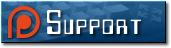



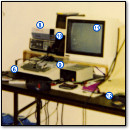
January 19th, 2007 at 2:21 pm
Two modules I would like to see for this:
1. Sports scores
2. Fake doomsday (or other countdown) clock. It would feel like you were in a movie from the 1960’s.
January 22nd, 2007 at 8:04 pm
You should do this to your old Powerbook!
January 22nd, 2007 at 9:51 pm
Indeed, my friend. Indeed!
January 24th, 2007 at 5:18 pm
Gee, I’ve only planned to write this myself for a decade or so 😉 Just proves that if I wait long enough, someone else will do it for me! Only my version was gonna render MRTG data in ASCII and show stats on the server in the next room, too.
Tellya what, a pair of Ricochet RF modems make handy serial extensions. Put your StarTTY terminal a half mile from its host! The latency is too variable for things like ASCII DOOM, but it works fine for most other telnet apps, and the modems would be pretty darn bored with this level of traffic.
January 25th, 2007 at 1:05 pm
Jim:
You can select Sports as a news feed, but it’s not limited to scores. I haven’t found a reliable XML/RSS feed for just sports scores. Let me know if you spot one!
Benj:
If you publish an RSS feed for your server stats I might be able to put something together. 🙂 MRTG – multi router traffic grapher?
January 25th, 2007 at 1:39 pm
By the way, Dorian, that wasn’t me.. it was “Myself.” Go figure. 🙂
April 9th, 2012 at 9:54 pm
I have been using this service for a while when my client wouldn’t connect! I went to startty.com and found out they have been bought!!! Farewell, *TTY, my favorite telnet host. Farewell.
June 24th, 2015 at 1:32 pm
Interesting. This happens to be exactly what I am looking for, for my Apple IIGS. It is a shame that I seem to have missed it. Are you aware of any alternatives? 🙂
November 19th, 2018 at 9:21 am
For anyone longing for *TTY, I’ve got good news, I’ve recently purchased startty.net where I’ll be bringing the project back to life!
I’ve had a chat with Dorian himself and I have a solid plan on where to go to next, feel free to follow the progress on my blog and get in touch with me for feature requests or thoughts !
December 9th, 2018 at 11:01 am
Have thought about this concept of and on. My main concern is power consumption. How do the old machines compare on drawing electricity on a constant basis. Anyone know of a resource that has a chart comparing the energy usage of vintage computers?